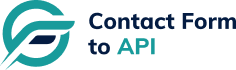CF7 To Any API Documentation
How to configure
Video for configuration
Logs
Entries
Contact Us
How to configure
CF7 to Any API PRO
- Click add new CF7 API and give the suitable API title
- Please select a form which you would like to connect with API
- Enter your CRM/API URL in API URL field
Ex. https://api.mailbluster.com/api/leads/
- Add header request like below
Authorization: MY_API_KEYAuthorization having Username & Password with Base64 ? to convert online click here and put it on header
Authorization: Bearer xxxxxxx
Authorization: Basic xxxxxx
Content-Type: application/jsonAuthorization: Basic ‘ . base64_encode( YOUR_USERNAME . ‘:’ . YOUR_PASSWORD )After convert put it on header like below
Content-Type: application/jsonAuthorization: Basic c2FsdXRlLXZldGVyYW5zLWFwaSA6IDBjd1NURENTcE91MUNOQXFVRFFmajdN
Content-Type: application/json - Then you have to select your Input Type JSON OR GET/POST
- Select your API Method POST or GET
- Enter Your API JSON and Map with CF7 Fields
Example
{
“name”: “[full-name]”,
“phone”: “[phone]”,
“email”: “[email]”,
“message”: “[messafe]”
}
- Save your API configuration
Video for configuration
CF7 to any API video tutorial
Logs
Logs
- After submitting data you can see your data in Logs tab.
- You can see your API logs and its data which is submitted by user
- You can see your API response too.
Ex.
Entries
Entries
- Select the form and its data will display.
- You can download your data in CSV, Excel, PDF and also you can Print your data.
Ex.
Contact Us
Contact Us
Email: support@contactformtoapi.com
Need Help with Plugin Integration ? Click to Connect us